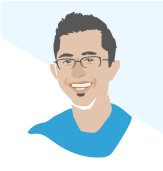Bringing on an employee is a significant matter for any business. Ensuring this is done smoothly will reduce friction and allow them to progress on the job they were hired for. Here’s our quick checklist for onboarding them in Xero.
Setting up employees on Xero is straightforward enough.
There are lots of tasks involved in how you do employee setup in Xero. Once you have setup the employees you can enhance engagement with Flare.
Firstly, you will want to get the onboarding and administration items ticked off. An employee setup checklist to complete with the new employee would include a:
- Copy of the Fair Work policies
- TFN declaration
- Bank details
- Super Fund details
We have prepared an onboarding flow sheet to streamline this employee setup process, so please speak to your Fullstack Advisor. As a rule of thumb, the onboarding administration should take place before the employee officially starts work. That way there is no excess time spent organising payroll once their duties are underway.
For the employee to be successfully added to Xero, all the organisations information needs to be completed in the Business name – Settings -Payroll section first. The employee’s superfund will also need to be added in the Superannuation tab to ensure the specific super clearing house is accessible for Single Touch Payroll.
To progress with employee setup, go to Payroll > Employee > Add Employee. Completing the basic Details tab will be straightforward if using the onboarding flow sheet. The necessary information in the other tabs will need to be filled out as follows:
Employment
- Start Date
- Payroll Calendar
- Ordinary Earnings rate
- Superannuation Membership – you will need the superfund’s Unique Superfund Identifier (USI) for this
Details for Tax
- TFN
- Employment Basis
- Residency Status
- PAYG Withholding –
- Whether Tax Free Threshold Claimed
- HECS or HELP Debt
Leave balances
- If existing balances need to be recognised
Bank Accounts
- Statement text on wage payments – Usually ‘Company X Wages”
- Account Name
- BSB Number
- Account Number
Pay Templates
- Earnings Rate – Ordinary Hours, unless contract specifies Overtime Hours or Sales Commission
- Hours Per Week – usually between 38-42 hours for FTE staff
- Annual Salary (excl. Super)
Xero also provides transparency to your employees through their own access to the My Payroll portal. In employee setup process simply check the box next to the employee you wish to add to My Portal. Employees can check the following:
- Personal Details
- Salary
- Earnings YTD
- Next Payment Date
- Payslips
- Leave Balances
The employee can check these details only and no information regarding the business total payroll or that of other employees. This ensures confidentiality between the business’s Xero information, and that of the employee.
For any other questions on employee setup or any other aspect of Xero, please feel free to speak to your Fullstack Advisor.
Was this article helpful?
Related Posts
- Processing Xero Superannuation
Xero Superannuation is a timesaving feature within Xero which allows the business to pay their employees'…
- Cloud Accounting - Which Accounting Platform
We've done the hard yards in trialing out the cloud accounting solutions so you don’t…
- What Accounting Software Should I Use?
Confused on which cloud accounting software to use for your business? We review and compare…
- Expense Reimbursement
Find reviews, comparisons and pricing of popular software you can choose from to make employee…